# 功能简介
Krpano 中文教程 (opens new window)可以方便快速的构建306VR全景漫游场景或全景视频
# 破解方式
如果不破解的话会有很多水印,进入安装的目录,执行注册,打开cmd,执行以下代码
krpanotools32.exe register FXsqTqaGNSZER5dSETEm+VzQEh9sWSa5DZMFsSmMxYV9GcXs8W3R8A/mWXrGNUceXvrihmh28hfRF1ivrW0HMzEychPvNiD8B/4/ZzDaUE9Rh6Ig22aKJGDbja1/kYIqmc/VKfItRE2RTSOIbIroxOtsz626NIpxWksAAifwhpNwuPXqDQpz2sRUMBzoPqZktpkItoSenN2mKd8Klfx7pOuB6CIK3e1CDXgyndqOt2mWybLZcU/wfJVAecfxk15ghiqrzaDsbqrdABDowg==
# 六种全景的模式
- MAKE PANO (NORMAL)
- 该模式为基础360单全景模式
- 该模式生成的全景为:单分辨率、全景
- 配置路径:默认模版/皮肤配置文件: skin/defaultskin.xml
- MAKE PANO (MULTIRES)
- 该模式为360单全景模式
- 多分辨率,可快速动态加载
- 配置路径:默认模版/皮肤配置文件: skin/defaultskin.xml
- MAKE PANO (FLAT)
- 该模式为平铺模式
- 仅支持 Flash
- 配置路径:默认模版/皮肤配置文件: skin/defaultskin.xml
- MAKE VTOUR (NORMAL)
- 生成普通(单分辨率)全景并将它们整合到一个虚拟漫游中
- 全部全景图将会一次性载入,默认方块最大边长为 2048 像素(可以在配置文件中修改)
- 包含一个导航按钮、可滚动缩略图的默认皮肤
- 配置路径:默认模版/皮肤配置文件: skin/vtourskin.xml
- MAKE VTOUR (MULTIRES)
- 生成多分辨率全景并将它们整合到一个虚拟漫游中;
- 动态载入,没有尺寸/分辨率限制;
- 包含一个包括导航按钮、可滚动缩略图的默认皮肤。
- 配置路径:默认模版/皮肤配置文件: skin/vtourskin.xml
- MAKE VTOUR (VR-OPT)
- 生成多分辨率全景并将它们整合到一个虚拟漫游中;
- 动态载入,没有尺寸/分辨率限制;
- 包含一个包括导航按钮、可滚动缩略图的默认皮肤。
- 配置路径:默认模版/皮肤配置文件: skin/vtourskin.xml
# 其他文件
- Convert SPHERE to CUBE:将球面图像转换为立方体图
- Convert CUBE to SPHERE:将六张立方体图像转换成一张球面全景图
- Encrypt XML:将 xml 文件拖放进 droplet 进行加密
- 自定义 droplet:如果内置 droplet 不能满足需求或者需要对一些参数进行自定义。只要复制并重命名一个配置文件与皮肤配置文件,然后复制并重命名一个 droplet ,修改里面的配置路径即可

# 简单使用
- 拖拽一张全景图到这个droplet.bat,出现一个命令行窗口,显示执行进程,然后会在放全景图的目录下出现一个vtour文件夹,打开,运行testingserver.exe
vtour/ | -- panos/ # 存放全景切片图片的文件夹 | -- skin/ # 存放皮肤相关文件 | -- plugins/ # 用来存放插件 | -- tour.swf # krpano flash viewer | -- tour.js # krpano HTML5 viewer | -- tour.xml # 生成全景的相关配置 | -- tour.html # 用来浏览全景的页面,需要本地服务环境 | -- tour_editor.html # 添加热点(hotspot)与初始化视角的设置 - 打开krpano Tools.exe这个工具,将生成的全景vtour文件夹下的tour.xml拖到该工具内,就会显示全景图,点击Add hotspot,生成一个箭头,点击箭头可以编辑下一个跳转的页面
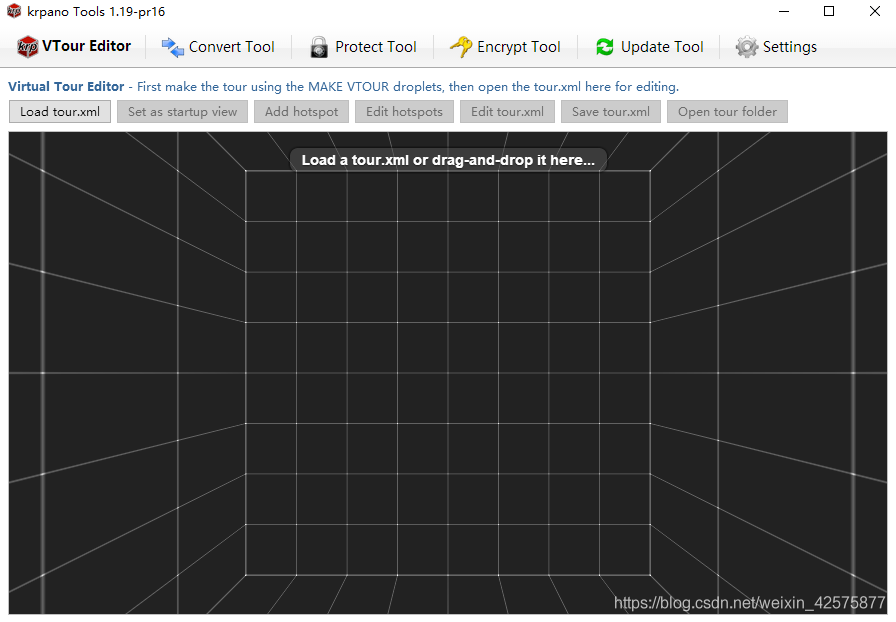
- 在工具内编辑好热点之后,使用开发工具打开tour.xml,会发现标签下出现了以下代码
<hotspot name="spot" style="spotstyle" ath="93.113" atv="14.33" linkedscence="door"/>
# krpano XML结构目录
krpano
krpano 元素是 krpano xml 文件的根元素。任何一个 krpano xml 文件内的其它元素都要被 krpano 元素所嵌套include
include 元素用来引入其它 xml 文件的内容。例如我们常要用到的 vtourskin.xml 就是使用 include 嵌入到主 xml 中preview
预览图设置,也就是全景图完全载入之前的模糊图像。因为体积较小,因此载入速度较快,会在全景图之前先载入,避免黑屏image
image 元素用来设置全景图,包括全景图类型,渐进分辨率切片显示等view
view 元素控制全景的视野,例如起始视角、视角限制与缩放等等。当要设置限制视角或设定特定的初始视角时,需要自行设定或使用插件获取代码area
area 元素控制全景图在浏览器窗口中显示区域大小display
控制全景图的显示品质control
设置鼠标、键盘以及触摸设备对全景浏览的控制方式cursors
设置鼠标光标样式autorotate
控制自动旋转plugin
用来调用插件、插入图片或生成容器layer
与 plugin 作用相同,只是名称不同hotspot
热点,可在 3D 空间中插入图片,使之随着 3D 空间一同运动,可制作很多特效style
可以保存其它元素的属性子集events
可调用各类型事件,例如全景载入的不同阶段以及鼠标触发的不同行为等action
自定义动态代码contextmenu
定义右键菜单的内容network
控制图像的下载、缓存与解码menory
控制全景图在设备中的存储security
Flashplayer 和 HTML5 相关的安全/跨域设置lensflareset
镜头眩光的设置(目前只能在 flash 下使用)lensflare
生成镜头眩光(目前只能在 flash 下使用)data
可放置任意的数据scene
可放置任意 krpano 元素。每个 scene 元素只有在被 loadscene 时才会被载入到浏览器进行解析
# 常用设置
# HTML中使用
<div id="pano"></div>
<script src="tour.js"></script>
<script>
embedpano({
swf: "tour.swf", // 有则表示加载 flash 引擎,如果设置 html5:only 则不需要该值
xml: "tour.xml", // 启动时的配置文件
target: "pano", // 要渲染到的目标容器 ID
html5: "only", // 如果有需要用到 flash ,可设置为 auto
//id: "krpanoSWFObject", // 默认的 krpano 对象,每一个viewer对应唯一 id与JS交互时要用到
mobilescale: 1.0, //移动设备缩放,1 表示不缩放,默认 0.5
passQueryParameters: false //是否接受URL传参,例如:tour.html?html5=only&startscene=door
});
</script>
tour.html中调用本页面的js方法
//调用toggleMusicBtn方法
settings["events[skin_events].onloadcomplete"]+="js(toggleMusicBtn(get(xml.scene)));";
tour.html中调用action的方法
settings["events[skin_events].onloadcomplete"]+="addvideo_hotspot("+h.url+","+h.name+");";
//或者
var krpano = document.getElementById('krpanoSWFObject');
krpano.call("pausesoundtoggle(bgmusic);");
# 小行星开场
开启小行星,先找到 tour.xml ,然后搜索 littleplanetintro 将其值设置为 true 即可
<skin_settings littleplanetintro="true" />
# 加载动画
在官方的案例文件夹中找到 loading-progress 这个文件夹,将需要的文件内容复制到项目中的 skin 文件夹,然后在 tour.xml 文件中引入该文件即可,这样重新打开就可以看到有动态的进度条了
<include url="skin/loadingbar.xml" />
# 修改右键菜单
找到引入的皮肤文件,默认在 vtourskin.xml ,然后修改下面这些地方即可自定义右键菜单,但像版权、全屏菜单即使删除也会存在
contextmenu 元素
- caption 右键菜单显示的文字
- onclick 控制点击后执行的动作,动作由 action 定义
- showif 显示条目的条件
- devices 控制在 flash/webgl 哪个模式中出现
- separator 显示分隔符来分隔菜单
<contextmenu>
<item name="fv" caption="鱼眼视图"
onclick="skin_view_fisheye();"
showif="view.vlookatrange == 180"
devices="flash|webgl"
separator="true" />
</contextmenu>
# 自定义热点
配置 hotspot 中 style 的属性对应的元素(skin对应的文件夹)
<hotspot name="spot1" style="hotspotstyle" ath="93.531" atv="-1.109" linkedscene="door"/>
<!-- skin_hotspotstyle - style for the hotspots -->
<style name="skin_spotstyle" url="hotspot.png" scale="0.5" edge="top" distorted="true"
tooltip=""
linkedscene=""
linkedscene_lookat=""
onclick="skin_hotspotstyle_click();"
onover="tween(scale,0.55);"
onout="tween(scale,0.5);"
onloaded="if(linkedscene AND skin_settings.tooltips_hotspots
, copy(tooltip,scene[get(linkedscene)].title); loadstyle(skin_tooltips););"
/>
# 隐藏皮肤
<action name="startup" autorun="onstart">
<!--添加代码 隐藏皮肤 -->
set(events[skin_events].name, null);
for(set(i,0), i LT layer.count, inc(i),
copy(layername, layer[get(i)].name);
subtxt(namestart, get(layername), 0, 5);
if(namestart == 'skin_', removelayer(get(layername)); dec(i); );
);
</action>
# 动态热点
在 tour.xml 空白处的 scene 标签的外面,添加动作代码
<action name="do_crop_animation">
<!-- 为热点注册属性 -->
registerattribute(xframes, calc((imagewidth / %1) BOR 0));
registerattribute(yframes, calc((imageheight / %2) BOR 0));
registerattribute(frames, calc(xframes * yframes));
registerattribute(frame, 0);
set(crop, '0|0|%1|%2');
setinterval(calc('crop_anim_' + name), calc(1.0 / %3),
if(loaded,
inc(frame);
if(frame GE frames, if(onlastframe !== null, onlastframe() ); set(frame,0); );
mod(xpos, frame, xframes);
div(ypos, frame, xframes);
Math.floor(ypos);
mul(xpos, %1);
mul(ypos, %2);
calc(crop, xpos + '|' + ypos + '|%1|%2');
,
clearinterval(calc('crop_anim_' + name));
);
);
</action>
在 hotspot 或 layer 的代码添加代码, do_crop_animation(每帧宽,每帧高,fps)
url="explosion.png" onloaded="do_crop_animation(100,100, 60)"
# 动态热点添加始终显示的文字
显示 scene 中 title 的文字
<hotspot name="spot1"
url="animatedhotspot_white.png"
onloaded="do_crop_animation(64,64, 60);"
ath="-15" atv="-12"
onclick="loadscene(get(linkedscene))"
linkedscene="scene_01"
/>
或者在 hotpsot 中的 text 显示自定义的文字
<hotspot name="spot1"
url="animatedhotspot_white.png"
onloaded="do_crop_animation(64,64, 60);"
ath="-15" atv="-12"
onclick="loadscene(get(linkedscene))"
text="自定义文字"
/>
在热点的 onload 事件中加上 add_all_the_time_tooltip()
onloaded="do_crop_animation(64,64, 60);add_all_the_time_tooltip()"
空白处加上 action
<action name="add_all_the_time_tooltip">
txtadd(tooltipname, 'tooltip_', get(name));
addplugin(get(tooltipname));
txtadd(plugin[get(tooltipname)].parent, 'hotspot[', get(name), ']');
set(plugin[get(tooltipname)].url,'%SWFPATH%/plugins/textfield.swf');
set(plugin[get(tooltipname)].align,top);
set(plugin[get(tooltipname)].edge,bottom);
set(plugin[get(tooltipname)].x,0);
set(plugin[get(tooltipname)].y,0);
set(plugin[get(tooltipname)].autowidth,true);
set(plugin[get(tooltipname)].autoheight,true);
set(plugin[get(tooltipname)].vcenter,true);
set(plugin[get(tooltipname)].background,true);
set(plugin[get(tooltipname)].backgroundcolor,0x000000);
set(plugin[get(tooltipname)].roundedge,5);
set(plugin[get(tooltipname)].backgroundalpha,0.65);
set(plugin[get(tooltipname)].padding,5);
set(plugin[get(tooltipname)].border,false);
set(plugin[get(tooltipname)].glow,0);
set(plugin[get(tooltipname)].glowcolor,0xFFFFFF);
set(plugin[get(tooltipname)].css,'text-align:center;');
if(device.mobile,set(plugin[get(tooltipname)].css,'text-align:center;'););
set(plugin[get(tooltipname)].textshadow,0);
set(plugin[get(tooltipname)].textshadowrange,6.0);
set(plugin[get(tooltipname)].textshadowangle,90);
if(text == '' OR text === null,
copy(plugin[get(tooltipname)].html,scene[get(linkedscene)].title),
copy(plugin[get(tooltipname)].html,text)
);
set(plugin[get(tooltipname)].enabled,false);
</action>
# 热点和或图层在鼠标点击或鼠标悬停时进入动态模式
<action name="do_crop_animation_onclick">
if(hotspot[get(name)].animated === null OR hotspot[get(name)].animated == false,
set(hotspot[get(name)].animated,true);
setinterval(calc('crop_anim_' + name), calc(1.0 / %3),
inc(frame);
if(frame GE frames, if(onlastframe !== null, onlastframe()); set(frame,0););
mod(xpos, frame, xframes);
div(ypos, frame, xframes);
Math.floor(ypos);
mul(xpos, %1);
mul(ypos, %2);
calc(crop, xpos + '|' + ypos + '|%1|%2');
);
,
set(hotspot[get(name)].animated,false);
clearinterval(calc('crop_anim_' + name));
set(crop, '0|0|%1|%2');
);
</action>
<action name="do_crop_animation_register">
registerattribute(xframes, calc((imagewidth / %1) BOR 0));
registerattribute(yframes, calc((imageheight / %2) BOR 0));
registerattribute(frames, calc(xframes * yframes));
registerattribute(frame, 0);
set(crop, '0|0|%1|%2');
</action>
<!-- example hotspots -->
<hotspot name="spot1" url="animatedhotspot_white.png"
onover="do_crop_animation_onclick(64,64,60)"
onout="do_crop_animation_onclick(64,64,60)"
ath="-15" atv="-12"
onloaded="do_crop_animation_register(64,64)"
/>
<hotspot name="spot1" url="animatedhotspot_white.png"
onclick="do_crop_animation_onclick(64,64,60)"
ath="-15" atv="-12"
onloaded="do_crop_animation_register(64,64)"
/>
那么 do_crop_animation_onclick 需更改(区别就是 frame 这个变量没有重置为 0 ,并且没有重新设置 crop )
<action name="do_crop_animation_onclick">
if(hotspot[get(name)].animated === null OR hotspot[get(name)].animated == false,
set(hotspot[get(name)].animated,true);
setinterval(calc('crop_anim_' + name), calc(1.0 / %3),
inc(frame);
if(frame GE frames, if(onlastframe !== null, onlastframe()); add(frame,frames,-1););
mod(xpos, frame, xframes);
div(ypos, frame, xframes);
Math.floor(ypos);
mul(xpos, %1);
mul(ypos, %2);
calc(crop, xpos + '|' + ypos + '|%1|%2');
);
,
set(hotspot[get(name)].animated,false);
clearinterval(calc('crop_anim_' + name));
);
</action>
# 拖拽热点
在 hotspot 中添加代码
ondown="draghotspot();"
添加 action 代码
<action name="draghotspot">
spheretoscreen(ath, atv, hotspotcenterx, hotspotcentery, 'l');
sub(drag_adjustx, mouse.stagex, hotspotcenterx);
sub(drag_adjusty, mouse.stagey, hotspotcentery);
asyncloop(pressed,
sub(dx, mouse.stagex, drag_adjustx);
sub(dy, mouse.stagey, drag_adjusty);
screentosphere(dx, dy, ath, atv);
);
</action>
# 添加简单的全景视频
从 viewer/examples/videopano 中复制 vtourskin.xml,在主 xml 添加代码
<scene name="videopano" title="户外全景视频">
<!-- include the videoplayer interface / skin (with VR support) -->
<include url="skin/videointerface.xml" />
<!-- include the videoplayer plugin -->
<plugin name="video"
url.html5="%SWFPATH%/plugins/videoplayer.js"
url.flash="%SWFPATH%/plugins/videoplayer.swf"
pausedonstart="true"
loop="true"
volume="1.0"
onloaded="add_video_sources();"
/>
<!-- use the videoplayer plugin as panoramic image source -->
<image>
<sphere url="plugin:video" />
</image>
<!-- set the default view -->
<view hlookat="0" vlookat="0" fovtype="DFOV" fov="130" fovmin="75" fovmax="150" distortion="0.0" />
<!-- add the video sources and play the video -->
<action name="add_video_sources">
videointerface_addsource('1024x512', '%CURRENTXML%/video/video-1024x512.mp4|%CURRENTXML%/video/video-1024x512.webm|%CURRENTXML%/video/iphone-audio.m4a', '%CURRENTXML%/video/video-1024x512-poster.jpg');
videointerface_addsource('1920x960', '%CURRENTXML%/video/video-1920x960.mp4|%CURRENTXML%/video/video-1920x960.webm|%CURRENTXML%/video/iphone-audio.m4a', '%CURRENTXML%/video/video-1920x960-poster.jpg');
if(device.ios,
<!-- iOS Safari has a very slow 'video-to-webgl-texture' transfer, therefore use a low-res video by default -->
videointerface_play('1024x512');
,
videointerface_play('1920x960');
);
</action>
</scene>
# 添加雨雪特效
- 添加文件 snow_xml.rar
- 在 viewer\plugins 拷贝 snow.swf 和 snow.js
- 再添加特效
<scene onstart="snowballs();">
//目前可选的特效
// 默认雪 onstart='defaultsnow();'
// 雪球 onstart='snowball();'
// 雪花 onstart='snowflakes();'
// 银色星星 onstart='silverstars();'
// 金色星星 onstart='goldenstars();'
// 心形 onstart='hearts();'
// 笑脸 onstart='smileys();'
// 钱 onstart='money();'
// 雨 onstart='rain();'
// 大雨 onstart='heavyrain();'
- 在 scene 添加代码
<include url="snow.xml" />
# 无按钮控制的自动旋转
自动旋转场景,场景旋转一圈后自动进入下一个场景,最后一个场景浏览结束后,进入第一个场景。需添加如下代码
<autorotate enabled="true"
waittime="5.0"
speed="-3.0"
horizon="0.0"
tofov="120.0"
/>
修改 action name="startup" 中的代码
<action name="startup">
if(startscene === null, copy(startscene,scene[0].name));
loadscene(get(startscene), null, MERGE);
if(autorotate.enabled,bombtimer(0));
</action>
在 xml 文件中加入下面的代码
<events onmousedown="set(bt,0);" />
<action name="bombtimer">
set(autorotate.enabled,true);
set(bt,%1);
add(bt,1);
delayedcall(1, bombtimer(get(bt)));
copy(bt_1,autorotate.speed);
Math.abs(bt_1);
div(bt_2,360,bt_1);
add(bt_2,autorotate.waittime);
if(bt GE bt_2, set(bt,0); nextscene(););
</action>
<action name="nextscene">
set(ns, get(scene[get(xml.scene)].index));
set(maxs, get(scene.count));
add(ns,1);
if(ns == maxs, set(ns,0));
loadscene(get(scene[get(ns)].name), null, MERGE, BLEND(1.5));
</action>
# 按钮控制的自动旋转
<autorotate enabled="true"
waittime="5.0"
speed="-3.0"
horizon="0.0"
tofov="120.0"
/>
在对应的按钮,通常为 layer 标签中找到 onclick 属性替换,如果没有则直接添加
<layer ... onclick="switch(autorotate.enabled);" ... />
# 添加陀螺仪
加载插件(此方法与上述隐藏皮肤的方法冲突)
<plugin name="gyro" devices="html5"
url="%SWFPATH%/plugins/gyro2.js"
enabled="false"
onavailable="gyro_available_info();"
/>
<action name="gyro_available_info">
set(layer[gyrobutton].visible, true);
</action>
控制按钮
<layer name="gyrobutton"
url="gyroicon.png"
scale="0.5"
align="right" x="10"
visible="false"
onclick="switch(plugin[gyro].enabled);"
/>
# 场景过渡效果
修改全部过渡效果,只需修改 skin_settings 中以下代码
loadscene_blend="OPENBLEND(0.5, 0.0, 0.75, 0.05, linear)"
loadscene_blend_prev="SLIDEBLEND(0.5, 180, 0.75, linear)"
loadscene_blend_next="SLIDEBLEND(0.5, 0, 0.75, linear)"
如果想为某个特殊的 loadscene 动作加上不一样的过渡效果,在主 xml 的 scene 外加入以下代码
<blendmodes name="no blending" description="无过渡效果" blend="NOBLEND" />
<blendmodes name="simple crossblending" description="简单淡入淡出" blend="BLEND(1.0, easeInCubic)" />
<blendmodes name="zoom blend" description="缩放过渡" blend="ZOOMBLEND(2.0, 2.0, easeInOutSine)" />
<blendmodes name="black-out" description="黑场过渡" blend="COLORBLEND(2.0, 0x000000, easeOutSine)" />
<blendmodes name="white-flash" description="白场过渡" blend="LIGHTBLEND(1.0, 0xFFFFFF, 2.0, linear)" />
<blendmodes name="right-to-left" description="从右至左" blend="SLIDEBLEND(1.0, 0.0, 0.2, linear)" />
<blendmodes name="top-to-bottom" description="从上至下" blend="SLIDEBLEND(1.0, 90.0, 0.01, linear)" />
<blendmodes name="diagonal" description="对角线" blend="SLIDEBLEND(1.0, 135.0, 0.4, linear)" />
<blendmodes name="circle open" description="圆形展开" blend="OPENBLEND(1.0, 0.0, 0.2, 0.0, linear)" />
<blendmodes name="vertical open" description="垂直展开" blend="OPENBLEND(0.7, 1.0, 0.1, 0.0, linear)" />
<blendmodes name="horizontal open" description="水平展开" blend="OPENBLEND(1.0, -1.0, 0.3, 0.0, linear)" />
<blendmodes name="elliptic + zoom" description="椭圆缩放" blend="OPENBLEND(1.0, -0.5, 0.3, 0.8, linear)" />
修改 loadscene(scenename, null, MERGE, get(blendmodes[black-out].blend));
<hotspot onclick="loadscene(scene_main,null,MERGE,get(blendmodes[vertical open].blend));"/>
# 隐藏显示热点
//添加 <action>
<action name="hideBox">
tween(%1.alpha,0,0.5);
wait(1);
set(%1.visible,false);
</action>
<action name="showBox">
set(%1.alpha,0);
set(%1.visible,true);
tween(%1.alpha,1,0.5);
tween(%1.scale,1,0.5,easeOutBack);
</action>
使用
<hotspot name="spot1"
style="skin_hotspotstyle"
ath="46.131" atv="24.389"
visible="true"
onclick="spot1Click"
/>
<action name="spot1Click">
hideBox(hotspot[spot1]);
</action>
# 获取全景视频进度
<!-- 获取视频进度 -->
<action name="get_video_time">
setinterval(skin_video_seek_updates0, 0.1, skin_video_updatetime0())
</action>
<action name="skin_video_updatetime0">
setStop(4,video_pause_events(););
</action >
<action name="setStop">
copy(t1, plugin[video].time);
if(t1 GT %1,%2);
</action>
<!-- 视频暂停回调 -->
<action name="video_pause_events">
plugin[video].pause();
clearinterval(skin_video_seek_updates0);
</action>
# 用 js 控制场景跳转
// 场景跳转 index:0,1,2
function krpanoTo(index){
var krpano = document.getElementById("krpanoSWFObject");
// 跳转到场景1
if(index == 0){ krpano.call("to0"); }
// 跳转到场景2
if(index == 1){ krpano.call("to1"); }
// 跳转到场景3
if(index == 2){ krpano.call("to2"); }
}
<action name="to0">
loadscene("scene_index1", null, MERGE);
</action>
<action name="to1">
loadscene("scene_index2", null, MERGE);
</action>
<action name="to2">
loadscene("scene_index3", null, MERGE);
</action>
//或者
<hotspot
name="jiaotong"
group="jiaotong"
default="true"
html="交通配套"
color="0xff2f6f"
onclick="toScene()"
/>
//然后在事件中调用加载场景的方法就可以了.
<action name="toScene">
loadscene("某个场景scene的name");
</action>
# 使用案例
# 户型实例

<krpano version="1.20.7" title="house" debugmode="true">
<action name="startups" autorun="onstart">
if(startscenes === null OR !scene[get(startscenes)], copy(startscenes,scene[0].name); );
loadscene(get(startscenes));
trace("加载完成");
</action>
<!-- 自定义地图 -->
<layer
name="mapcontainer"
visible="false"
keep="true"
type="container"
bgcolor="0x000000"
bgalpha="0.5"
align="lefttop" x="0" y="0" width="264" height="264">
<!-- handcursor当鼠标悬浮上面显示手势 -->
<layer name="map" url="skin/b1map.png" align="top" x="4" y="4" width="prop" height="256" handcursor="false" scalechildren="true">
<!-- 雷达遮罩部分 -->
<!-- maskchildren:当设置为true时,父元素之外的所有子元素将被剪切/屏蔽掉。 -->
<layer name="radarmask" type="container" align="lefttop" width="100%" height="100%" maskchildren="true">
<!-- 雷达插件 zoder=1 在开始时为隐藏,只有激活activetespot这个action时才会显示 zorder为叠放次序 数字越大越靠前 -->
<layer
name="radar"
visible="false"
url="%SWFPATH%/plugins/radar.swf" //可去此文件夹查看
alturl="%SWFPATH%/plugins/radar.js"
align="lefttop"
edge="center"
zorder="1"
scale="0.3"
fillcolor="0xFF0000" fillalpha="0.8"
linecolor="0xFF0000" linewidth="0.5" linealpha="0.5"
headingoffset="0"
/>
<!-- 热点 zorder=2,用style来统一处理 所有layer都载入了一个名为spot的style,注意这里spot是由0开始,而不是由1开始的,因此在一般情况下,地图点与场景一一对应,而场景的index是从0开始的,所以我们可以利用这一点提高代码的可读性-->
<layer name="spot0" style="spot" x="113" y="124" />
<layer name="spot1" style="spot" x="94" y="62" />
<layer name="spot2" style="spot" x="55" y="34" />
<layer name="spot3" style="spot" x="13" y="58" />
<!-- 激活的热点 zorder=3 开始时候隐藏,在这里是一个绿色的地图点, 表示当前的场景-->
<layer name="activespot" url="skin/vtourskin_mapspotactive.png" scale="0.5" oy="-17" align="lefttop" edge="center" zorder="3" visible="false"/>
</layer>
</layer>
</layer>
<!-- 地图点中相同的代码,都写在了style里面,修改的时候只需要修改style里面的代码,提高了效率。在onclick里,先是用subtxt得出spot后面的数字,也就是index,然后检查是否点击的热点就是当前场景,因为没有必要点击当前场景的热点又载入一遍,如果是点击其他的热点,则载入其他场景,载入场景的loadscene中利用了之前得到的spotid,这样就不用每次都写场景的名字了。-->
<style
name="spot"
url="skin/vtourskin_mapspot.png"
scale="0.5"
oy="-17"
align="lefttop"
edge="center"
zorder="2"
onclick="activeScene()"
/>
<action name="activeScene">
<!-- 将当前点击的layer的名字截取一下,得到后面的数字,spot1 => 1,然后将该数字和场景的下标进行对比,如果是点击的是当前已展示的scene则不加载,如果是其他的场景,则重新通过loadscene重新加载 -->
subtxt(spotid,get(name),4,2);
if(spotid != scene[get(xml.scene)].index,
loadscene(get(scene[get(spotid)].name),null,MERGE,BLEND(1,easeinoutback));
);
</action>
<action name="activatespot">
trace("hahahha");
<!-- 因此绿色地图点会在每次激活时替换蓝色普通地图点,因此每次激活之前,首先保证所有蓝色地图点是可见的,如果没有下面这个代码,则会使得上一个场景的蓝色地图点消失,这里用的是一个循环语句-->
for(set(i,0),i LT scene.count,inc(i),
txtadd(spotname,'spot',get(i));
set(layer[get(spotname)].visible, true);
);
<!--这样就使得这个activetespot的参数只要一个就可以了-->
trace(get(xml.scene));
<!-- 将当前激活的场景下标与spot和并,得到spot1,在通过合成后的名字得到layer与此名称相同的标记的坐标,然后将此坐标赋给雷达插件 -->
txtadd(spotidnow,'spot',get(scene[get(xml.scene)].index));
trace(get(spotidnow));
copy(layer[radar].x, layer[get(spotidnow)].x);
copy(layer[radar].y, layer[get(spotidnow)].y);
copy(layer[activespot].x, layer[get(spotidnow)].x);
copy(layer[activespot].y, layer[get(spotidnow)].y);
<!-- 将第二个参数赋值到雷达的heading -->
set(layer[radar].heading, %1);
<!-- 显示雷达和绿色激活热点,以及隐藏当前场景的地图点 -->
set(layer[radar].visible, true);
set(layer[activespot].visible, true);
set(layer[get(spotidnow)].visible, false);
</action>
<scene name="scene_2kt" title="2kt" onstart="activatespot(90)" thumburl="panos/2kt.tiles/thumb.jpg" lat="" lng="" heading="">
<view hlookat="0" vlookat="0" fovtype="MFOV" fov="120" maxpixelzoom="2.0" fovmin="70" fovmax="140" limitview="auto" />
<preview url="panos/2kt.tiles/preview.jpg" />
<image>
<cube url="panos/2kt.tiles/pano_%s.jpg" />
<mobile>
<cube url="panos/2kt.tiles/mobile_%s.jpg" />
</mobile>
</image>
</scene>
<scene name="scene_b1cf" title="b1cf" onstart="activatespot(90)" thumburl="panos/b1cf.tiles/thumb.jpg" lat="" lng="" heading="">
<view hlookat="0" vlookat="0" fovtype="MFOV" fov="120" maxpixelzoom="2.0" fovmin="70" fovmax="140" limitview="auto" />
<preview url="panos/b1cf.tiles/preview.jpg" />
<image>
<cube url="panos/b1cf.tiles/pano_%s.jpg" />
<mobile>
<cube url="panos/b1cf.tiles/mobile_%s.jpg" />
</mobile>
</image>
</scene>
<scene name="scene_b1ct" title="b1ct" onstart="activatespot(90)" thumburl="panos/b1ct.tiles/thumb.jpg" lat="" lng="" heading="">
<view hlookat="0" vlookat="0" fovtype="MFOV" fov="120" maxpixelzoom="2.0" fovmin="70" fovmax="140" limitview="auto" />
<preview url="panos/b1ct.tiles/preview.jpg" />
<image>
<cube url="panos/b1ct.tiles/pano_%s.jpg" />
<mobile>
<cube url="panos/b1ct.tiles/mobile_%s.jpg" />
</mobile>
</image>
</scene>
<scene name="scene_b1etf" title="b1etf" onstart="activatespot(90)" thumburl="panos/b1etf.tiles/thumb.jpg" lat="" lng="" heading="">
<view hlookat="0" vlookat="0" fovtype="MFOV" fov="120" maxpixelzoom="2.0" fovmin="70" fovmax="140" limitview="auto" />
<preview url="panos/b1etf.tiles/preview.jpg" />
<image>
<cube url="panos/b1etf.tiles/pano_%s.jpg" />
<mobile>
<cube url="panos/b1etf.tiles/mobile_%s.jpg" />
</mobile>
</image>
</scene>
</krpano>
← Echarts